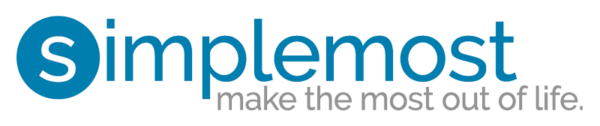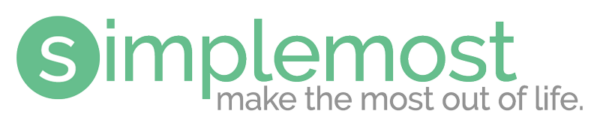Want Some More Privacy? Here’s How To Block Companies From Tracking You On Facebook

At some point or another, we all block people on Facebook… right? Whether it’s an ex, a friend we’ve lost touch with, or someone whom we don’t even recognize (when did we friend them?), blocking is a nice feature when we need it.
Now, you can block those pesky companies “following” and tracking you on Facebook, too. It is a little-known fact that, though you’re connecting with your friends and sharing things with them (like your dinner or wedding pics), you’re also sharing a whole lot of other things without even realizing it. For instance, if you sign in to a site with your Facebook login—not to mention each time you download an app—those companies can “see” your profiles… and all the personal information that goes along with it. And, P.S., if you share that info with your friends, then the apps they logged into can see it, too. Crazy!
To clarify, though, “Facebook hashes and anonymises all the data to protect user’s privacy and gives it back to partners in bulk so they can’t identify individuals” according to this Business Insider piece. Still, though, by having access to all our info, advertisers can show us ads very specific to us. For instance, before I knew this, I thought it was funny that I kept seeing HARO ads (I use the site as an outlet to get sources for articles I write); that’s a coincidence, I thought.
There are two main things you can do to maintain more of your Facebook privacy when it comes to ads and companies knowing a little too much about you:
1. Get Out Of Ad Tracking
- Log in and go to your “Settings” (in the dropdown menu on the upper right of your Facebook page).
- Find the “Ads” button (on the bottom left).
- Click on each “Edit” button and CHANGE THEM ALL to “No one” (versus “Only my friends” or whatever else it may say).
- Don’t forget to “Save Changes,” of course!
2. Get Rid Of App Companies
- Click the “Lock” symbol (on the upper right).
- You’ll see “Privacy Checkup” at the top, but look at the bottom, where it says “See More Settings.” Click on it.
- Then, look on the left again and click on “Apps.”
- You will see lots (and lots!) of company apps come up. On the bottom, in the middle of the page, click on “Show All.” (Are you in shock?! I sure was!)
- Place your mouse over an app, one by one. Then “Edit” or “Delete.” (I must say, it’s sort of a fun game once you begin!) Btw, you can also see what each app knows, from your work history to your hometown.
Wait, we’re not done yet!
- Scroll down more, past all the apps, and you’ll see a couple things. On the left, something called “Apps Others Use” and, on the right, “Always Play Anonymously” (regarding games, of course).
- With “Apps Others Use,” click on it for a fun surprise! Yes, all the data your “friends” are seeing (which means that their apps can see it, too!). Uncheck the boxes (probably all of them) to manage your privacy even more.
- Regarding games, you can (and should!) “Always Play Anonymously.” Use the “Edit” button to adjust these settings.
So, all in all, Facebook doesn’t have to be as public as it appears to be. With a few (or several) clicks of your mouse, you can succinctly manage all the companies following your every online Facebook move.