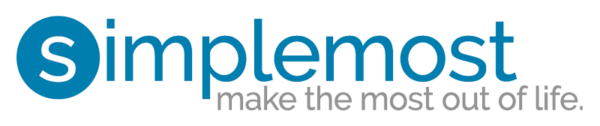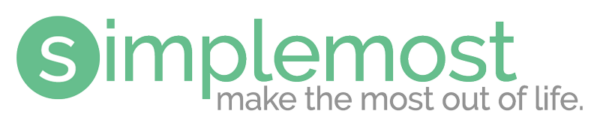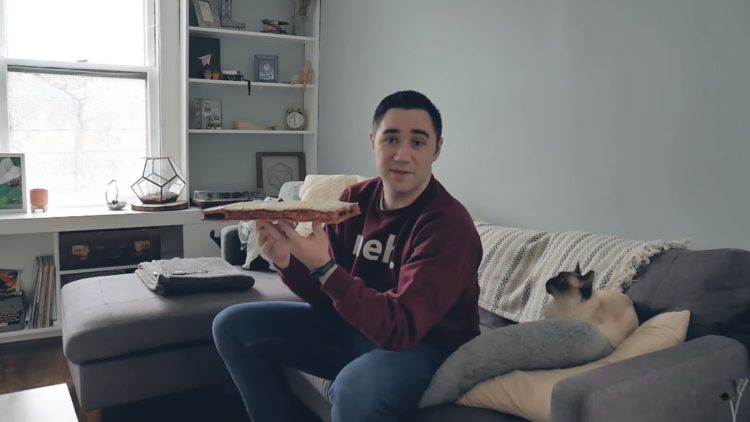6 Ways To Maximize Your Laptop’s Battery Life To Save Energy And Frustration

Does your laptop battery not last as long as you think it should? According to Lifehacker, the biggest drainer on your laptop power is usually the LCD panel (screen).
Add-on devices like USB nice and PC cards will also kill her battery pretty quickly. Here are six ways to maximize your laptop’s battery life so that you won’t have to leave it plugged in all the time (which, by the way, is another serious battery killer).
1. Change Your Power Settings
Try not to choose the high performance plan, because it will burn through your battery very fast. Instead, try to choose a “power saver” or “balanced” power plan.
Your laptop also might have an “Eco” setting, which should use less power to run longer, according to Lifehacker.


2. Turn Off Unused Items
The easiest way to save power is to turn off components on your laptop that you just aren’t using. Be very careful with this, though, because you don’t want to accidentally turn off the hard drive that houses the operating system or the processor that runs your laptop, according to PC magazine.
If you have a PC, you can disable unused components through the Device Manager under the Control Panel.
According to PC magazine, The four best candidates for saving power are:
- The graphics card (found under Display Adapters)
- The optical drive (found under DVD/CD-ROM Drives)
- The Ethernet adapter (under Network Adapters)
- Wi-Fi adapter (under Network Adapters)
Find the device you want to shut down within the relevant category, then right click on the device name and select “Disable” from the drop down menu.
You can disable Wi-Fi and Bluetooth capabilities on a Mac from the menu bar at the top of the screen, but PC magazine doesn’t recommend manually disabling USB ports or anything because it can cause the system to act up.


3. Adjust Your Screen Brightness
This is one of the simplest ways to save yourself a lot of power. Your LCD screen is the biggest drain on your laptop’s power, so adjusting your screen brightness could help lower your power use tremendously.
If you have a PC, just use the Function key and the smaller keys at the top of your laptop with what look like little suns on them.
Turn the brightness down enough that it won’t strain your eyes but isn’t super bright. Some PCs will tell you if your brightness is actually so low that it is using more energy than a more moderate brightness setting.
You might be able to see this if you place your cursor over the battery symbol and click on “More Power Options.”
On a Mac, simply press the buttons on the top row of your keyboard that feature little suns for the screen brightness.


4. Turn Off Background Programs Or Apps
Programs that automatically start when you turn on your laptop can be a drain on your battery.
For example, if Skype or Spotify start up automatically when you boot up your laptop, then those programs are technically running in the background while you use your internet browser.
To see what programs are running when your PC is on, start the Task Manager by holding CTRL+ALT+DEL. You can stop programs that are running, or go into the settings of a specific program to prevent it from starting automatically when you turn on your PC.
To see what’s running on your Mac, go into System Preferences > then Users & Groups > then Login Items.
You can delete any power-draining programs that you don’t need anymore or disable Google Chrome’s automatic launch at startup, according to PC magazine.


5. Avoid Keeping Or Using Your Laptop In The Heat
Laptop batteries lose their ability to hold a charge naturally over time. But when a laptop is constantly overheating or used in a hot environment, then it’s going to die very quickly, according to Lifehacker.
Try to make sure your laptop’s battery is always getting proper ventilation. This means you should try to avoid using it on your lap (I know, I’m guilty too), or while sitting out in a super sunny area.


5. Don’t Keep Your Laptop Plugged In
Most laptop batteries are now made from lithium. You should never let your lithium battery die completely and leave it uncharged for an extended period of time, or it could become incapable of holding a charge.
More importantly, don’t leave your laptop plugged in constantly. If your lithium battery is fully charged all the time, it will lose up to 20 percent of its capacity every year. You should try to let your laptop battery get very low before plugging it in.


Photo by Anne Worner