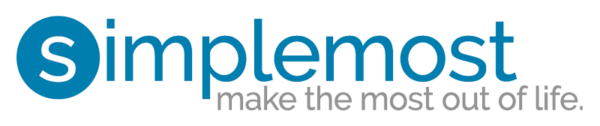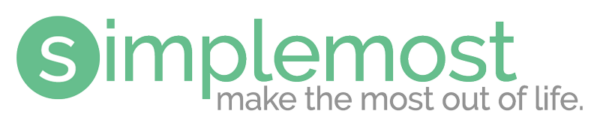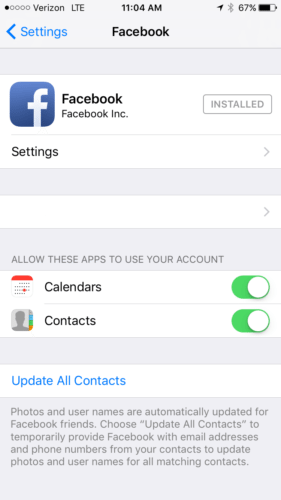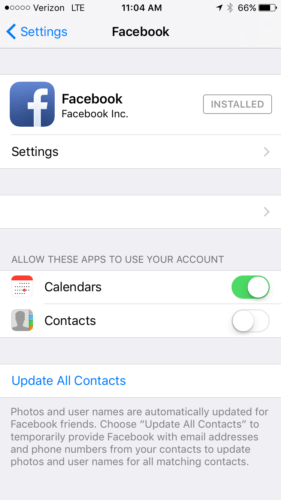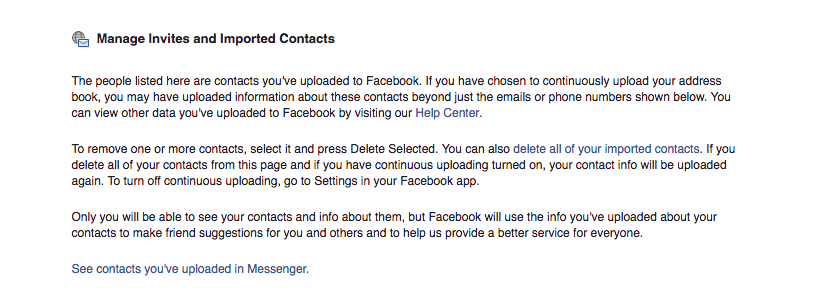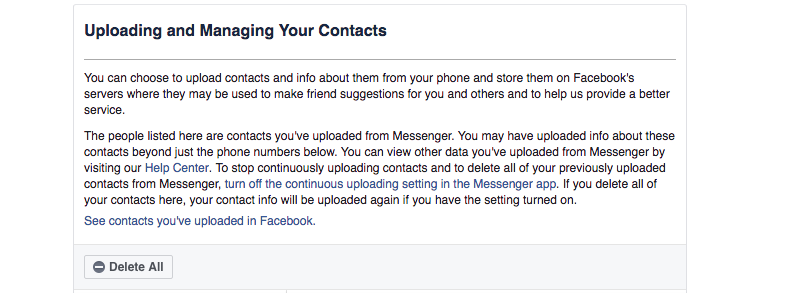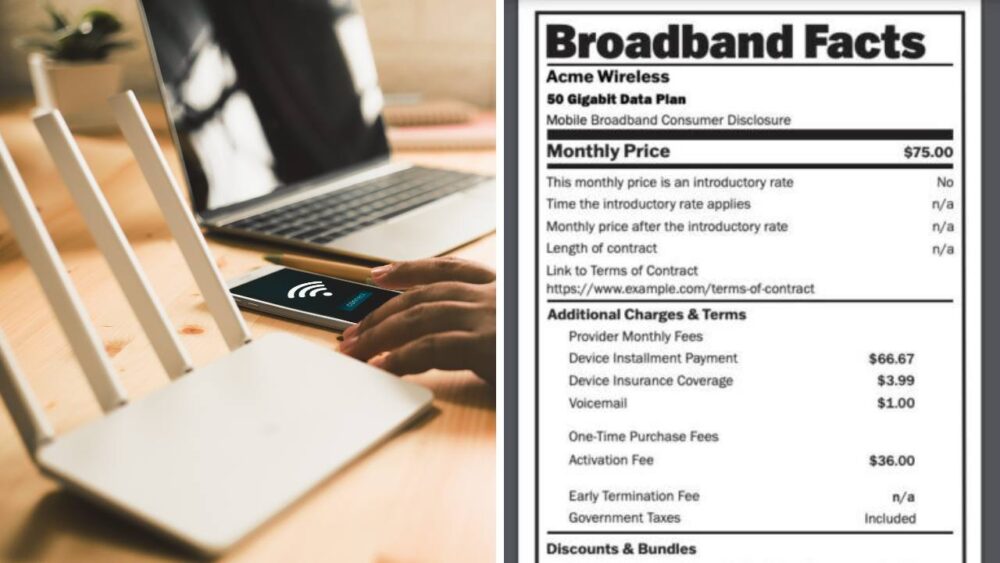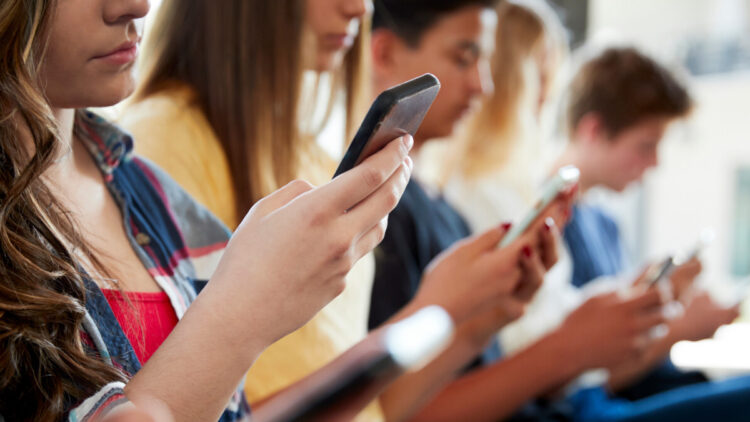Here’s How To Make Sure Facebook Doesn’t Have Access To Your Phone Contacts
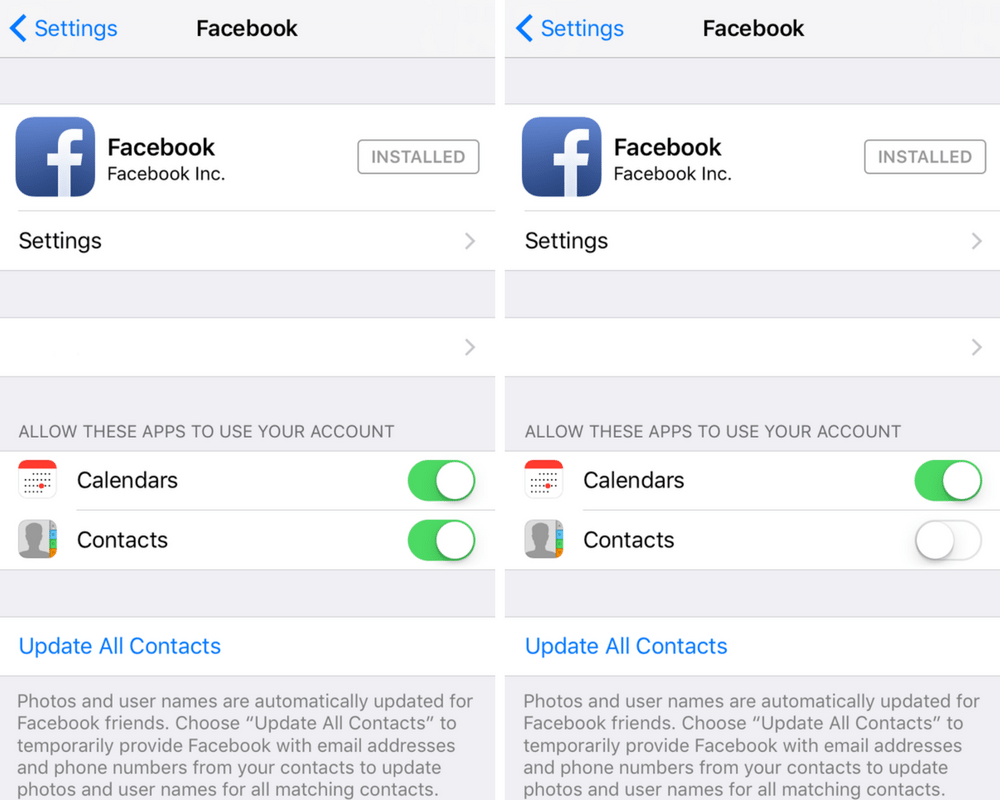
Having access to the internet while maintaining your privacy would be ideal. But the two don’t always go hand in hand. And you may have unknowingly uploaded all of the contact information from your phone to Facebook, but, thankfully, there’s a way to reverse all that.
Here’s how to fix the problem on an iPhone:
1. Go to settings and scroll down until you see Facebook.
2. Click into Facebook, and look for “Allow these apps to use your account.”
3. Under that tab you will see the options “Calendars” and “Contacts.”
4. Simply switch off the “Contacts” option to stop Facebook from accessing your contacts! And if you don’t want Facebook accessing your calendar, then go ahead and switch off that tab while you’re there as well!
Check out the photos below for a visual.
In addition to this, Buzzed suggests, check your Facebook app. To do this, follow the steps below:
1. Open the Facebook app and go to the menu button on the bottom right of the page.
2. Scroll down to “Privacy Shortcuts.”
3. Click the “More Settings” option.
4. Under that tab go to “General.”
5. Find “Upload Contacts” and disable “Upload Contacts.”
Once you’ve done that, no further contacts will be uploaded, but all of the previous ones are still stored there. So, you’ll have to go in and delete those, as well. You can do this on your desktop. Manage your previously stored contacts here. You should see a page that looks like the one below.
Go to the “Manage Invites And Imported Contacts Page” and choose which contacts you’d like to delete. If you’d like to do a mass deletion of all contacts, use the “Delete All” button.
But remember, if you have not disabled the “Upload Contacts” function, this action will be repeated in the future. So, make sure it’s turned off!
That’s just one way you’re a little closer to maintaining your privacy in the age of information. And, at the very least, that’s got to help you sleep better at night, right?
[h/t: BuzzFeed]