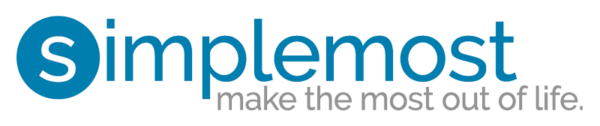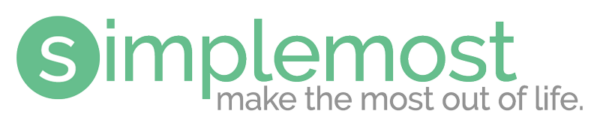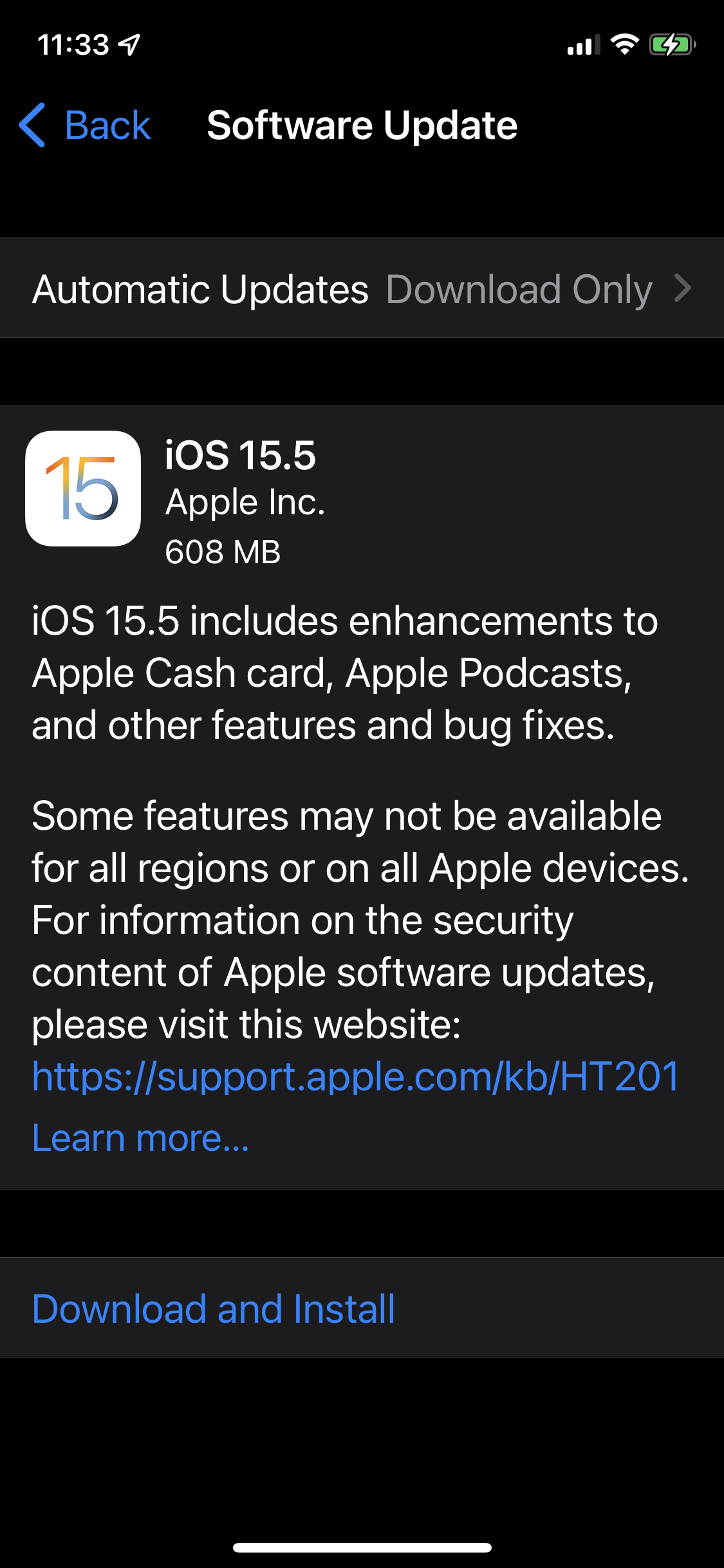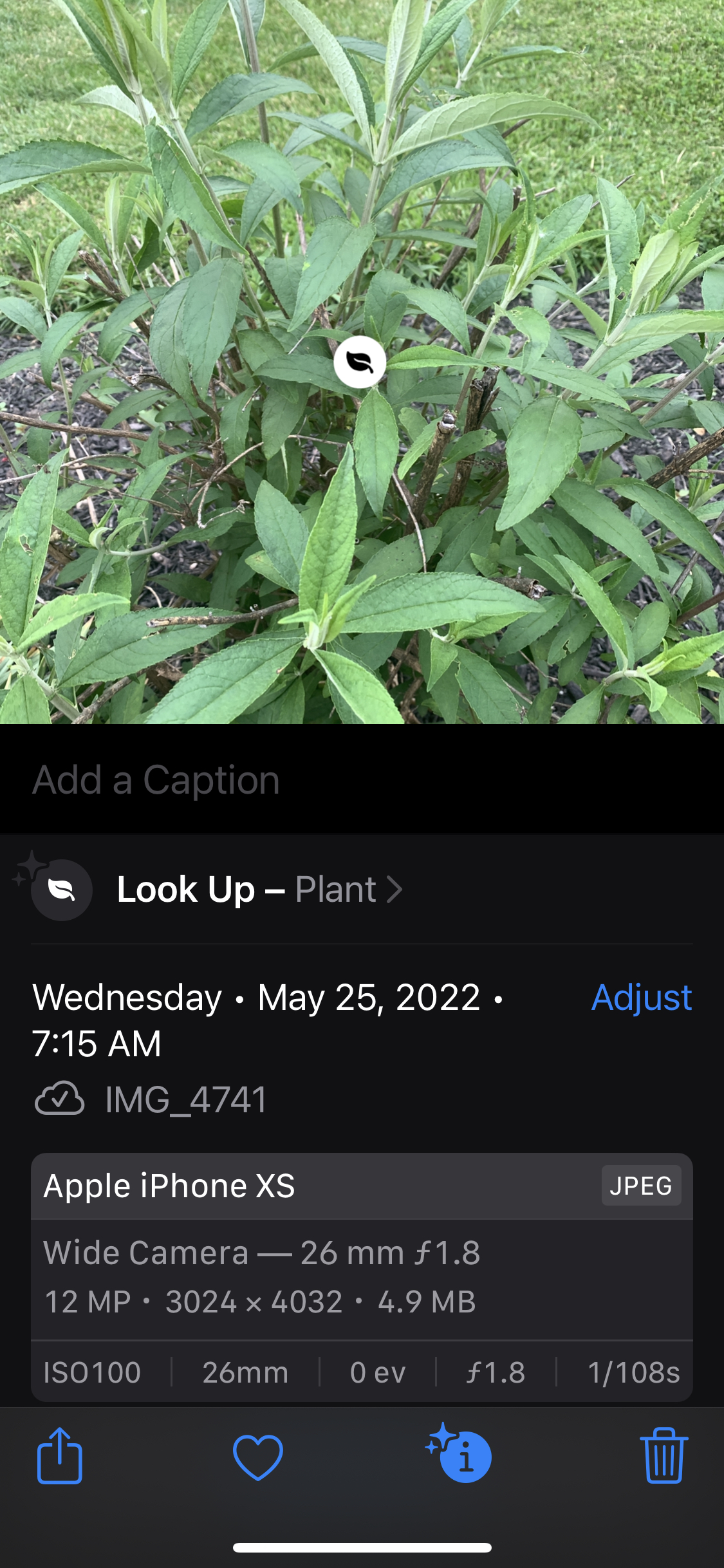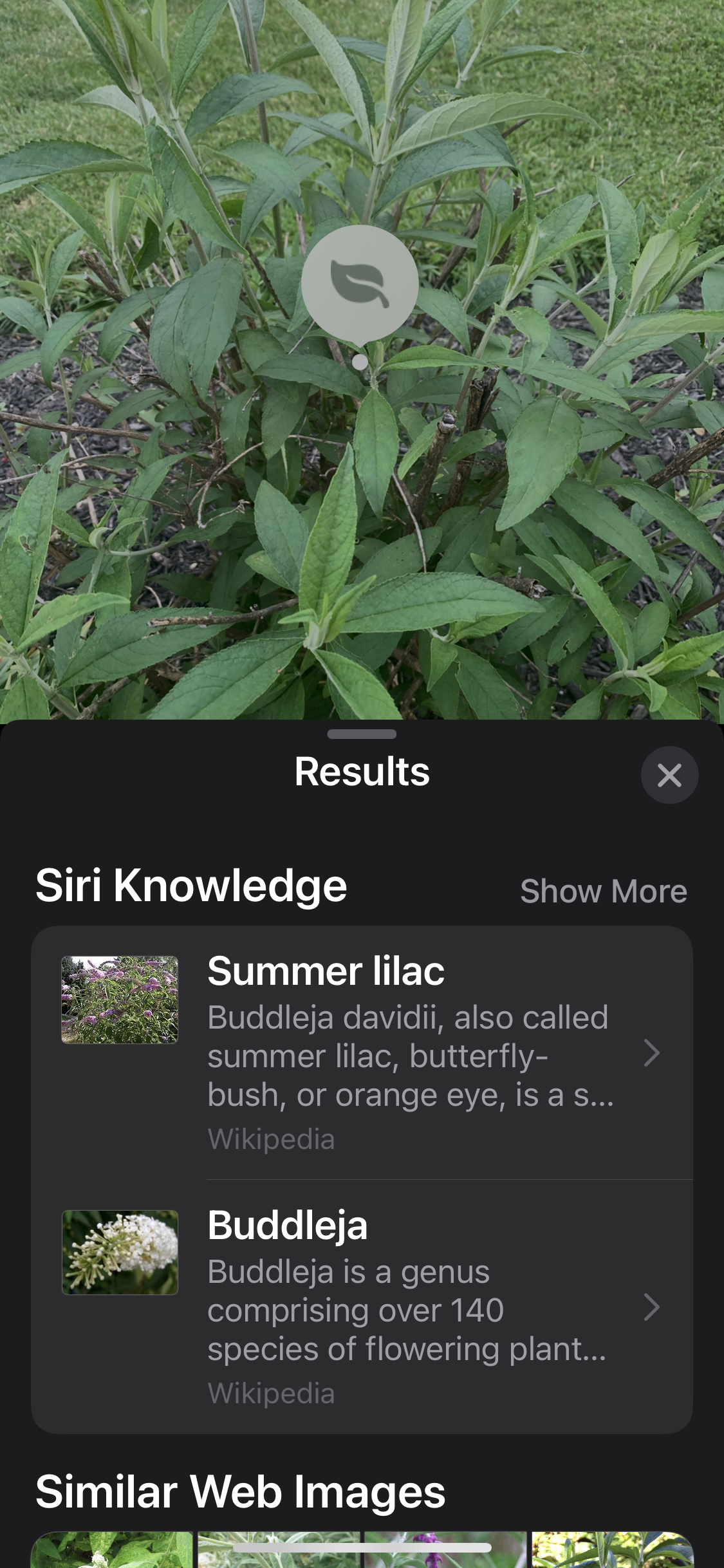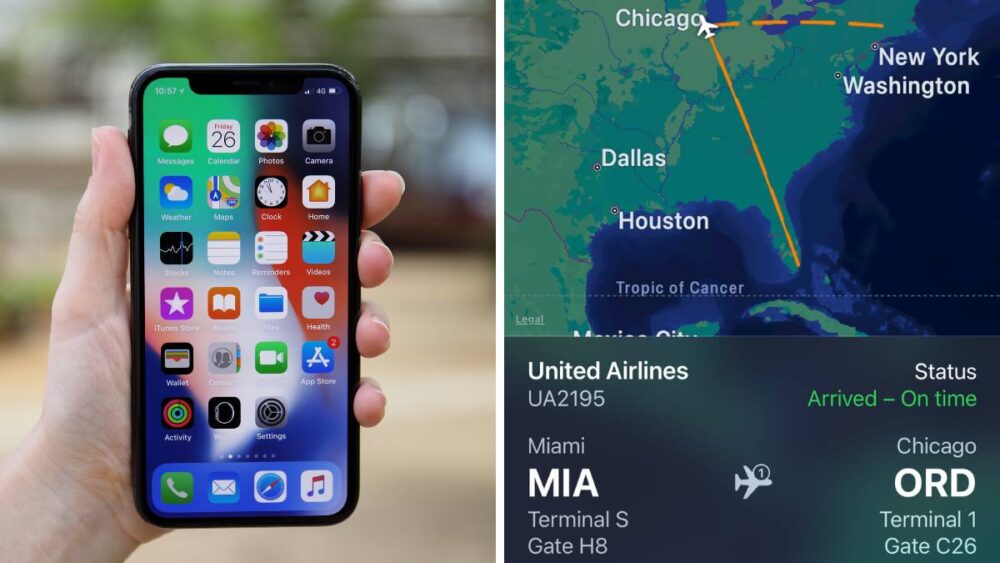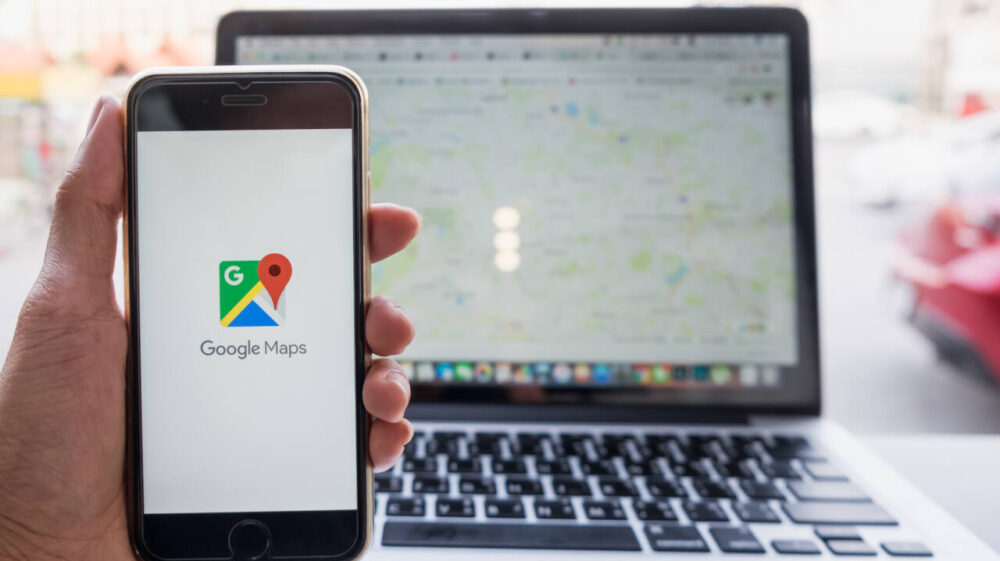How to identify plants and animals with your iPhone’s camera
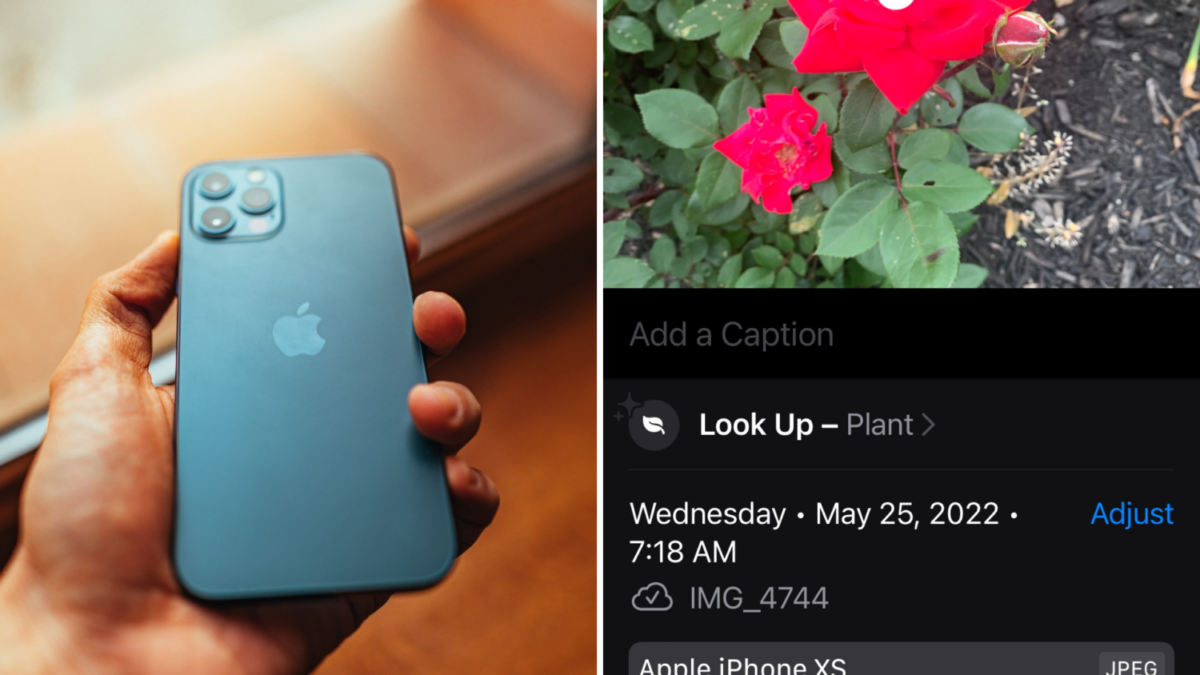
Each new generation of the iPhone has more features than the average consumer will typically ever use. We hold the equivalent of a fully operational computer, phone and camera in the palm of our hands and somehow manage to only scratch the surface of what it offers.
In addition to the countless apps available for iPhone users to organize their days, stay entertained, expand their brain and more, did you know there are some amazing built-in features that are just waiting to be found? One of the latest updates to Apple’s operating system (iOS 15) allows users to identify plants and animals simply by snapping a photo!
This identification feature, known officially as Visual Look Up, is available on any iPhone that can install iOS 15 and not just on the latest model, which is the iPhone 13. To see what operating system your iPhone has, follow these simple steps:
- Open Settings (the gear icon).
- Scroll to the General menu and tap it.
- Tap the About menu.
- You should see a Software Version listed in this menu. If your iOS version is lower than 15, go back to the General menu and tap on Software Update.
- Once in Software Update, the iPhone should automatically show a screen to allow you to update your iOS version (see the photo below). Just hit download and install, follow the directions and your iPhone will receive the update.
How To Use Visual Look Up To Identify Plants and Animals
Once your iPhone is updated to iOS 15, using Visual Look Up to identify plants and animals (as well as works of art and other items) is a simple two-step process that involves simply taking a picture of what you wish to ID first.
It’s a handy tool to have when you’re out and about. I know when I’m out on my daily walk, I often see neighbors who have beautiful plants and flowers in bloom. Too many times I’ve wanted to know what exactly they were so I could get some for my own yard, but I never knew how to look up the information without ringing their doorbell. Now, the iPhone can do all the research for me. All I have to do is take a photo of something and all the information I could want is a swipe away.
“Swipe up or tap the information button on any photo to highlight recognized objects and scenes,” according to Apple. “Learn more about popular art and landmarks around the world, plants and flowers out in nature, books, and breeds of pets.”
Here’s how to use the Visual Look Up on your iPhone:
- Take a photo of the item you want to identify or get more information about.
- Open your Photos app and find the image.
- Look at the bottom of the photo for the Info button, which looks like a circled “i” with some stars on it (see the screenshot below with the red highlighted circle).
- Tap the Info button to open the data about the photo.
- The data screen will have a Look Up menu listed just under the image. Tap on that menu.
- Within seconds, Siri will display the closest information it can find on the object in the photo. You can see that my phone identified the plant in this photo as a summer lilac.
The Visual Look Up feature will also display similar images found across the internet and give you detailed information about the object to satisfy your curiosity.
Now, when you snap all those photos for your camera roll, you can learn more about the world captured within them with the touch of the screen and a swipe of your finger. Isn’t technology amazing?