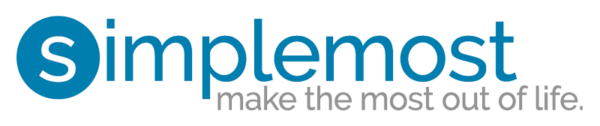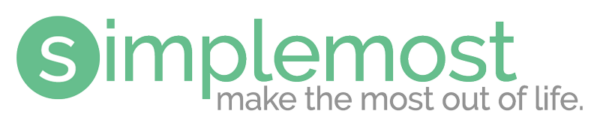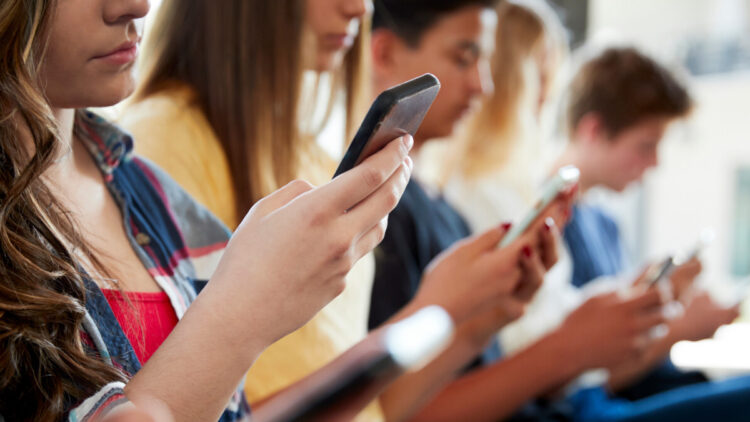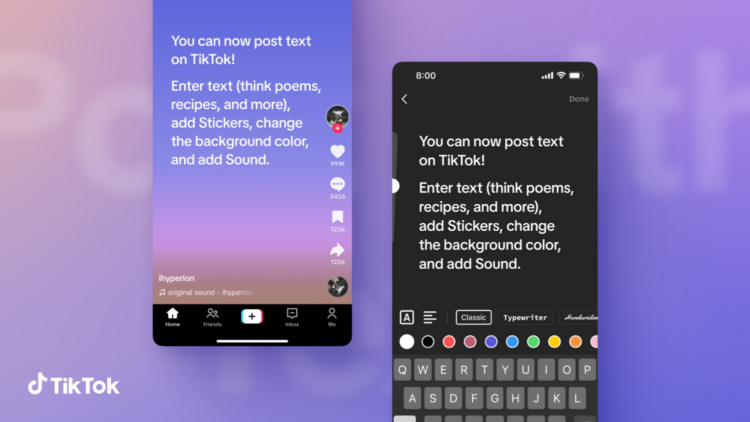How to hide Facebook’s new avatars

Just when we needed something lighthearted on our Facebook feeds to break up the doom-and-gloom of the COVID-19 news cycle, along came the new Facebook avatar. Forget about social distancing reminders, endless homeschooling suggestions and worrying death tolls — we can now take our minds off it all by creating a cute digital sticker in our likeness.
Like any Bitmoji-style sticker, it involves choosing from a range of face and body shapes, hairstyles, outfits and accessories. No detail is ignored, from eyebrows to wrinkles. Once you’ve created your avatar, you have access to a range of stickers to use on Facebook Messenger, in your Stories and in comments on friends’ posts, letting them know exactly how you feel without typing a word.
The avatars were rolled out in some countries last week, including the U.S. and the U.K., and if you’ve been on Facebook at any point since then, you’ve likely seen various friends transformed into cute, colorful characters.
But not everyone is keen on this new addition. Many people turned to another social media platform to express their dislike, such as Twitter user @PsycheNicole who poked a little fun at the people using the new avatars.
These new #facebookavatar made me realize how many folks out there have no idea what they actually look like.
— Nicole (@Nicolohno) May 17, 2020
Meanwhile, @JustinCWyatt used the topic of the new avatars to tweet his belief that not only are avatar-users clueless about how they look, they’re overly sensitive as well.
All the #facebookavatar posts are just proving that the majority of people don’t have a great deal of self awareness. Also I have too many sensitive friends to post this on Facebook.
— Justin Wyatt (@JustinCWyatt) May 17, 2020
And @scruffolk lamented the fact that despite all the customization options, everyone looks … kind of the same.
As avatar creators go #facebookavatar can be congratulated on managing to provide thousands of possible combinations of skin, shape, build, hairstyle and colour, etc etc etc and yet always produce the same identical avatar. That's quite a feat.
— scruffolk (@scruffolk) May 19, 2020
If you’re firmly in the anti-avatar camp, here’s some good news: You can hide them — and any mention of them — from your web-based Facebook experience.
According to Lifehacker, you need to get the F.B. Purity extension for your browser (Chrome, Safari or Firefox). This lets you customize your news feed according to your likes and dislikes.
You then need to make sure you’re using Facebook in classic mode. If you are, and the extension is installed correctly, you should see a “FBP” logo at the top of your Facebook page.
When you click on it, a big F.B. Purity pop up will open.
The part that matters for avatar-hiding purposes is the “Auto Hide” link on the righthand side — it’s right above a giant empty text box. As instructed, you should type in “the words or phrases, on separate lines, which if they appear in a post, you wish to automatically hide that post from the NewsFeed.”
Lifehacker suggests typing in the word “avatar” to hide any instance where someone “shares” their avatar and it pops up in your news feed. But it will also hide posts like “How do I create a Facebook avatar?”, “Where is my avatar?” and “How do I change my avatar?”
The process isn’t over just yet. Next, click on the “Font, Color & Design” link on the left sidebar in the F.B. Purity pop up, then click the “Hide Graphical Smileys/Emoticon” option.
Finally, click the blue “Save and close” button in the center of the F.B. Purity screen. This is an important step, as if you miss this part (by clicking the “x” in the top-right corner of the pop up), your changes won’t save.
Remember, this method only works for for the web-based version of Facebook (the one you view on your desktop or laptop browser). For now, you’ll just have to put up with Facebook avatars on your smartphone and tablet.