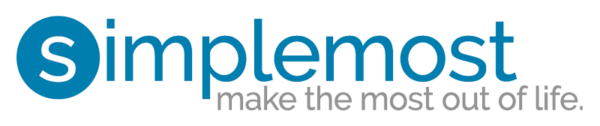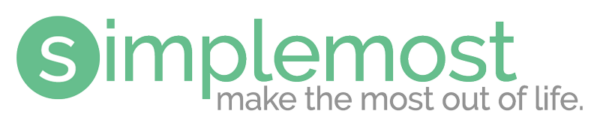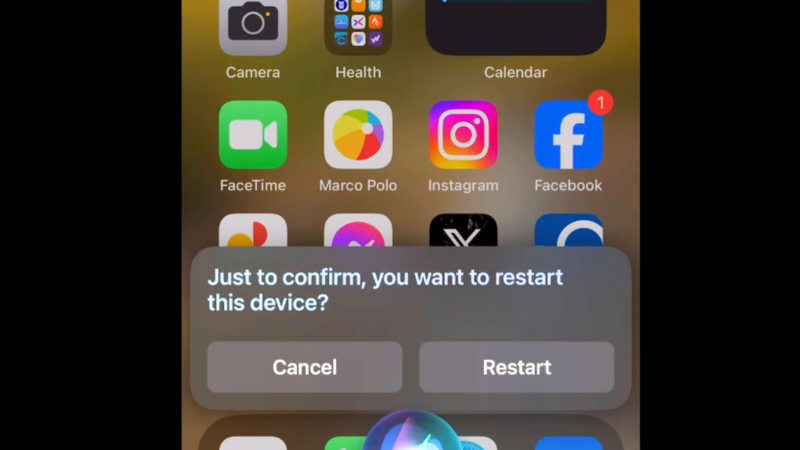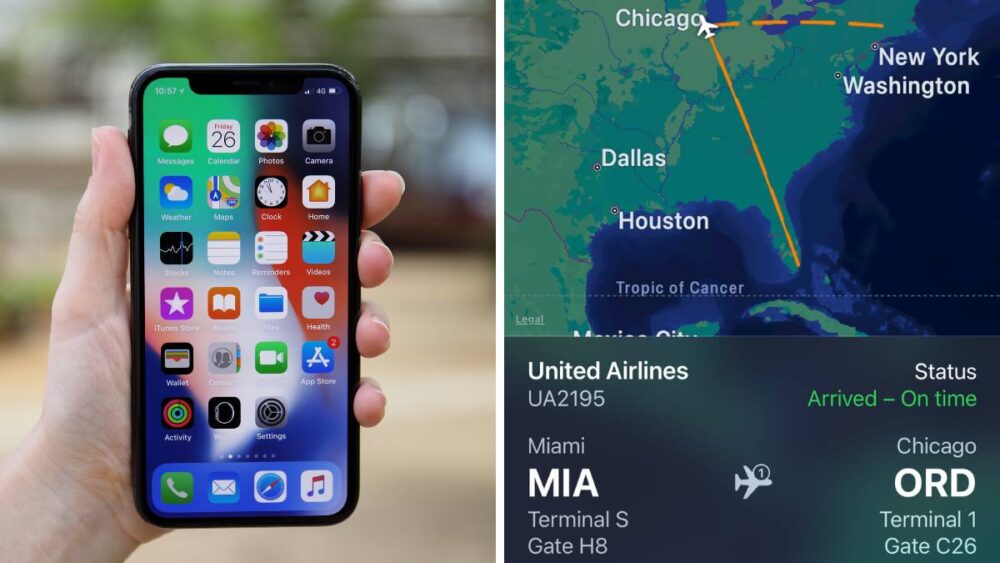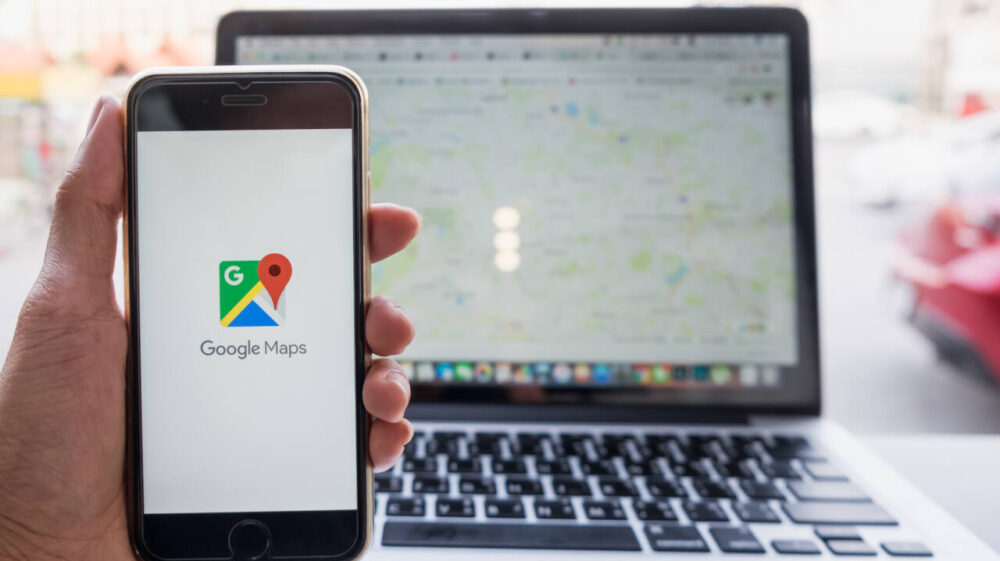Have you tried this hands-off way to restart your iPhone?
Every once in a while, your iPhone needs a reboot. Maybe you notice the smartphone’s performance is slower than usual. Or, perhaps an app refuses to open, or the screen gets frozen. Most of the time, a simple restart is all that’s needed to get your iPhone up and running smoothly.
Most people know the multi-step process to restart their iPhone. It’s a series of taps to get through multiple menus to reach the restart command. Not only can this be inconvenient, but if your iPhone screen is locked, this process may not even work.
Fortunately, there is another way to restart an iPhone that requires no menu navigation. And, if you have the “Hey, Siri” function turned on, you can restart your phone with just your voice.
MORE: Set your iPhone to wish your friends happy birthday automatically
The “Hey, Siri” shortcut allows iPhone users to ask the AI assistant to help with various tasks on the smartphone, from turning on the video camera to reading messages and emails. However, you can also use this function to restart your iPhone.
How to restart your iPhone with “Hey, Siri”
If you have your “Hey, Siri” feature already turned in, using this little-known trick is simple.
Just say, “Hey, Siri. Restart my iPhone.”
Siri will then respond to your request and confirm that you want to shut down your iPhone. You can confirm by voice or by tapping the restart button on your screen that Siri shows. Once confirmed, your iPhone will immediately restart.
If you don’t have “Hey, Siri” enabled, you can still have her restart your phone. Hold down the iPhone’s right button to manually activate Siri. Then, ask Siri to restart your phone and follow the same steps as above.
Here’s a quick video tutorial I shared on my Facebook page to walk you through the process.
If you want to turn on “Hey, Siri,” follow these steps:
- First, you must ensure your iPhone has at least iOS 16. Check what software version your iPhone currently has under the Settings app.
- Tap the General tab.
- Tap the About menu to see which iOS version is on your phone.
- Update your software if necessary. Note: Apple’s most recent software, as of publication, is iOS 17.0.3.
- Once updated, tap the Siri & Search menu (under the Settings menu)
- Make sure the feature is turned on under the “Listen For” menu. You can also toggle the Side button accessibility for Siri, as well under the Siri & Search Menu.
Having a hands-free option to restart your phone can be helpful in a variety of situations, including when you’re driving. It only takes a few seconds to set up the Siri feature and then you’ll be ready to go!
MORE: Improve your iPhone’s battery life with this simple setting