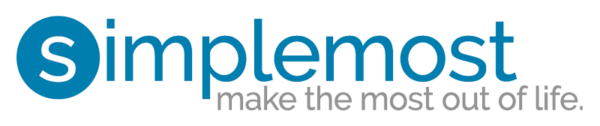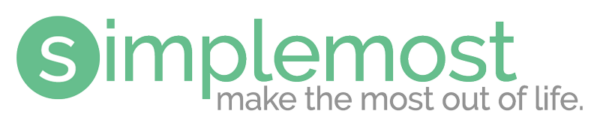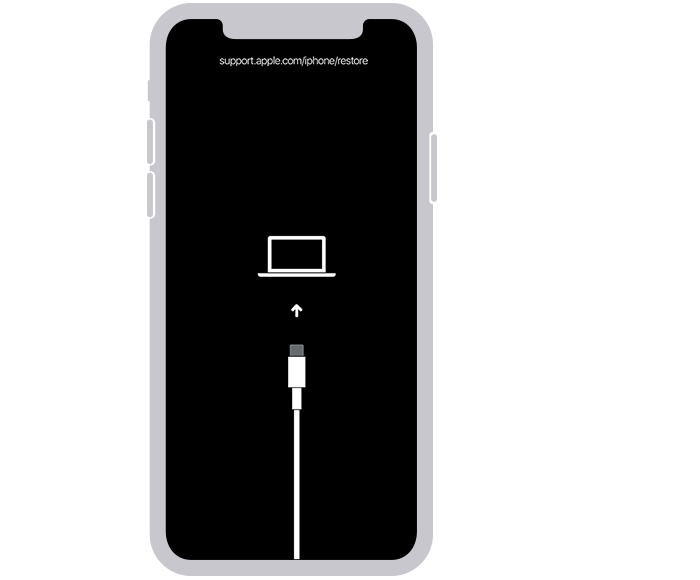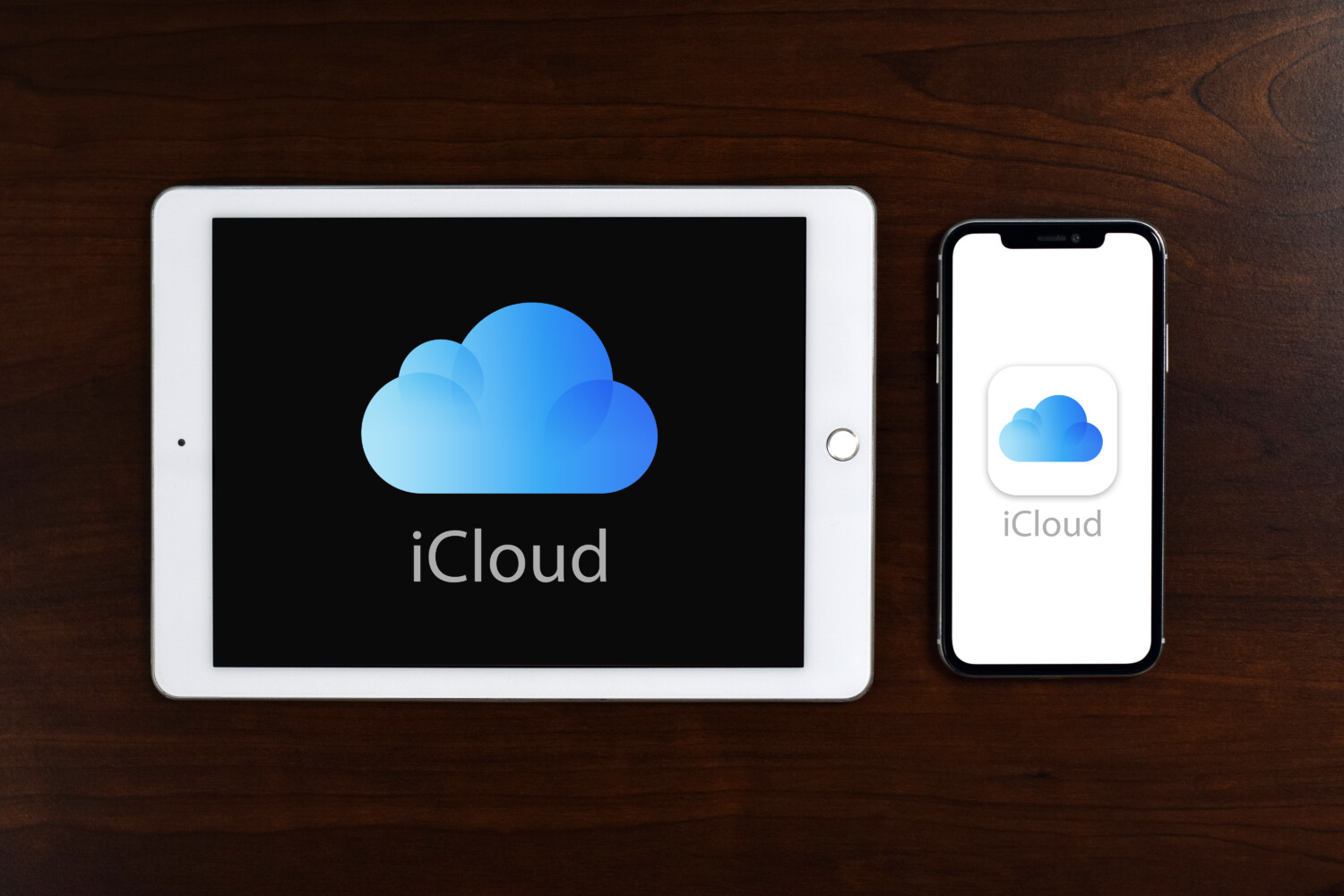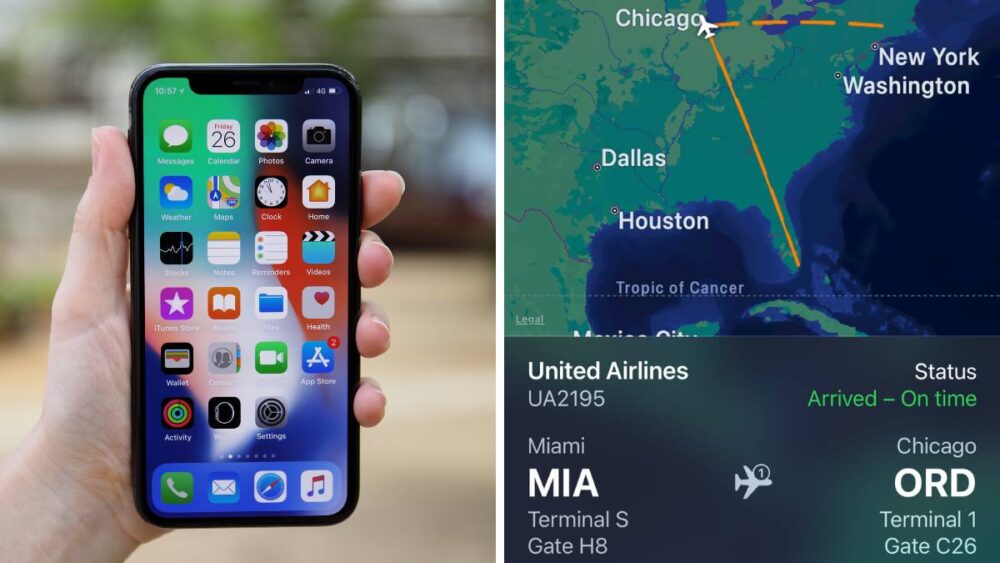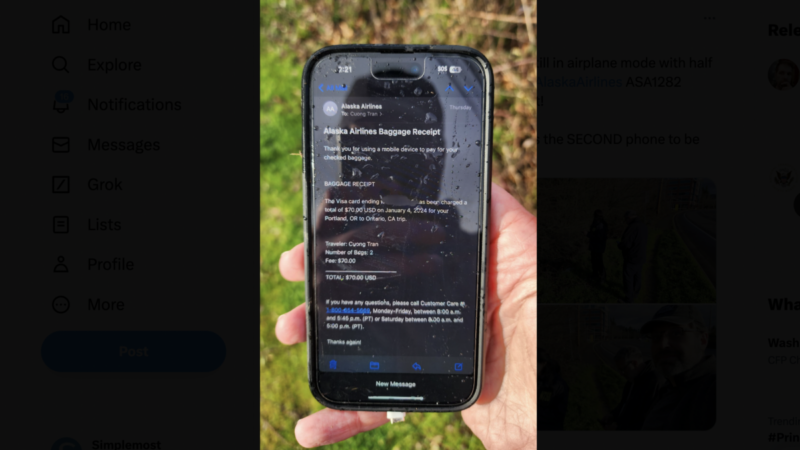How to unlock your iPhone without using a passcode

Your iPhone can play music, give you driving directions, take photos, help you find the nearest pizza place and so much more. But if you don’t have the passcode to open it? It’s just a hunk of metal, glass and plastic taking up space in your pocket.
With all the personal information on your phone, it’s necessary to keep it secure with a passcode. But there are actually a number of situations when that passcode might not be available to you. Maybe you’ve recently reset it and then forgotten it. Or maybe you’ve come to rely on the face recognition feature, which is unexpectedly not working. Now what?
MORE: Apple warns not to put wet iPhones in rice
To make matters worse, the engineers at Apple have programmed your passcode to automatically lock you out if you attempt the wrong passcode too many times. So what do you do then?
For starters, you’ll need a computer to do it. And thankfully, either a Mac or a PC will work. If you have a PC however, it must be operating on Windows 10 or later, and it must be equipped with iTunes. If you don’t have access to a computer, you’ll need to make a trip to either an Apple Store or an Apple Authorized Service Provider.
MORE: This is the best time to buy Apple products
Here are the official, Apple-sanctioned steps to take if you are locked out of your iPhone and don’t know the passcode.
Step 1:
Turn off your iPhone and put it into recovery mode. To do this, you must press and hold a particular button on your iPhone while immediately connecting the iPhone to your computer. Which button? That depends on the model of your iPhone.
- If you have an iPhone 8, iPhone 8 Plus, iPhone X and later, including iPhone SE (2nd and 3rd generation), the instructions say to “press and hold both the side button and the Volume down button until the power off slider appears.”
- If you have an iPhone 7, iPhone 7 Plus, iPhone 6s, and iPhone 6, “press and hold the side button until the power off slider appears.”
- If you have an iPhone SE (1st generation), iPhone 5s, and earlier, “press and hold the top button until the power off slider appears.”
Step 2:
Keep pressing the correct button down until the recovery mode screen appears on your iPhone. Then let go.
Step 3:
On the computer that it’s connected to, locate your iPhone in the Finder or in iTunes.
Step 4:
You’ll see the option to Restore or Update. Choose Restore, and the computer will begin the restore process. Apple says that “if the download takes more than 15 minutes and your device exits the recovery mode screen, let the download finish, then turn off your iPhone and start again.”
It’s important to note that recovery mode erases the information on your iPhone. When the process finishes, your phone will restart and you’ll see a setup screen. Now you have access to set up your iPhone again. You can do this from a backup. If you didn’t back up your iPhone, you can set it up as a new device and then download any data that you have in iCloud.
MORE: Uber’s new Carshare feature lets you rent or loan a car
Here’s a Second Option To Unlock Your iPhone
There’s another trick you can try to unlock your phone using Find My Phone.
This method works for iPhones that are synchronized to iCloud, and it also involves erasing the information on your phone. Sign in to iCloud.com on your Mac. Select “Find My iPhone” and choose the iPhone you want to erase. Select “Erase iPhone,” and enter your Apple ID password and phone number. After you’ve erased the information on your phone, you will be able to access it and restore it with the latest version of your information that’s been backed up by iCloud.
Here’s An Unofficial, Non-Apple-Sanctioned Way to Unlock Your iPhone Without A Passcode
Not surprisingly, YouTube and TikTok are brimming with hacks from iPhone users about how to unlock iPhones without a passcode. Jaime Stathis at Reader’s Digest highlighted one particular video as easy and foolproof. “You can practice doing this on your own iPhone by covering the camera so Face ID doesn’t work,” Stathis writes.
Be warned: This video also works as a cautionary tale about how easy it is for anyone to get access to the information on your phone. Here’s what the video says to do:
- Open the Control Center.
- Turn off Wi-Fi, Bluetooth and cellular data. Turn on Airplane Mode.
- Open the calculator.
- Turn the phone sideways. (Go into scientific calculator mode.)
- Type a period and then “in.”
- When “error” pops up, hit Rad to release the error.
- Swipe up, and the iPhone is unlocked.
It took only seconds for the young man in the video to get into his friend’s phone without a code. That should be all the reason you need to guard your own phone closely! Just in case, here’s what to do to protect yourself if you lose your phone.
MORE: Gmail has a new AI feature to help you write your emails