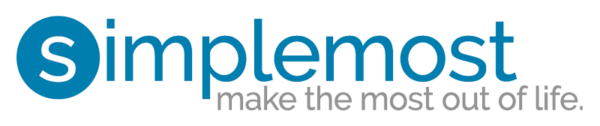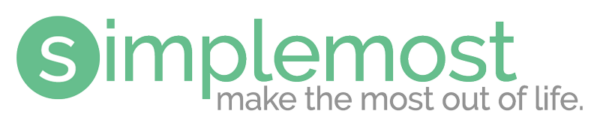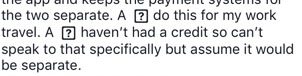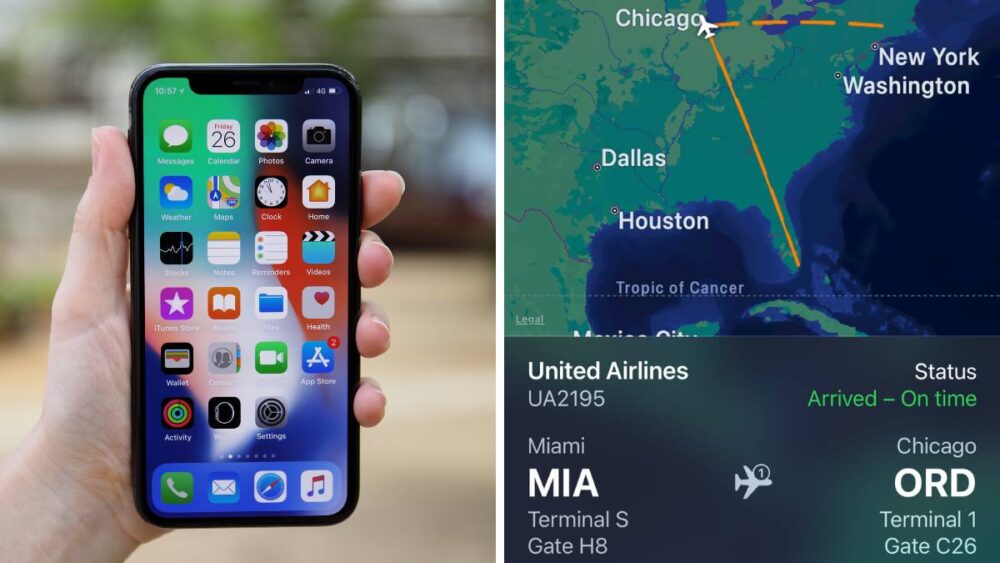How To Fix The Annoying iPhone Bug That Keeps You From Writing A Capital ‘I’
Updated your iPhone lately? Although you may enjoy the awesome new emojis that came with iOS 11.1, you may have noticed a bug when texting or posting on Facebook: The letter “i” button isn’t working right. Apple and iPhone users have said that when they type an uppercase letter “i,” the software changes it to the letter “A” plus question mark emoji.
That’s a pretty dang important character for the vast majority of phone communication, so this is a big issue.
anyone else having issues with the IOS 11.1 update?! every time I type the letter "i" it automatically defaults to a question mark emoji!
— K✨ (@Ms_KayMarie23) November 1, 2017
Sometimes, users get an “a” with the question mark box right next to it when they type an uppercase “i.” Here’s an example of how this appears in a Facebook comment. The “A” and “?” symbol are supposed to be an uppercase “I.”
Regardless of which error you get, it’s pretty annoying. I’m betting Apple will put out another update with a fix for this issue soon, seeing as it’s a hugely fundamental error to have in a system that millions of people use every day!
But until then, you have two options to make sure your phone communication is accurate when using the letter “i.”
Fix #1: Just Use Lowercase For Now
The quick and simple way to avoid this issue is to use a lowercase “i” in lieu of an uppercase version. Clearly this is not ideal for those committed to using the English language correctly, however it’ll help you get your point across in a way that “A” and “?” will not!
i know. it does feel like pulling teeth not to use caps though, doesn’t it?
Fix #2: Text Replacement
First, you can set up a text replacement shortcut that will correct the issue. Essentially, you’ll tell your phone to type a capital “I” when you type a lowercase “i.” This is the solution that the company itself suggested to users.
Here’s the quick lowdown, explained in an easy format:
Want to fix that weird #iPhone #glitch? Here you go!
Settings/General/Keyboard/Text Replacement/+, then sub ‘i’ for ‘I’ pic.twitter.com/PXPOfOuWE5
— BrandiKHOU (@BrandiKHOU) November 7, 2017
Here’s a more in-depth video that will show you how to set up text replacement on your phone. It isn’t specific to this issue with “i,” but it’s helpful nonetheless:
Fix #3: Third-Party Keyboard
If the text replacement fix doesn’t work, don’t worry—there is another option! You can download a third-party keyboard app to override the Apple keyboard and type “i” freely without issue. There are quite a few options available in the App Store, including GBoard (free), SwiftKey (free) and Swype ($.99).
Choose the keyboard override app you want to use and then install it on your system. As the Apple website explains, add the new keyboard by following this process:
Settings > General > Keyboard > Keyboards > Add a New Keyboard.
Once you’re there, choose the new keyboard you recently downloaded.
If you’re more of a visual learner, this quick tutorial should shed some light on how to install a third-party keyboard:
See, easy-peasy! And hopefully, Apple will have this iOS update bug fixed soon.
For other iPhone tips and workarounds, check out our posts on how to charge your iPhone battery in five minutes and hidden iPhone tricks you didn’t know about!