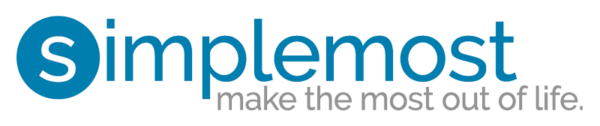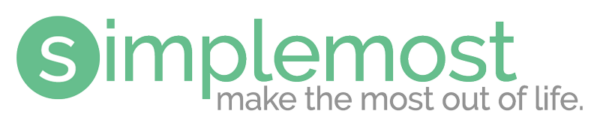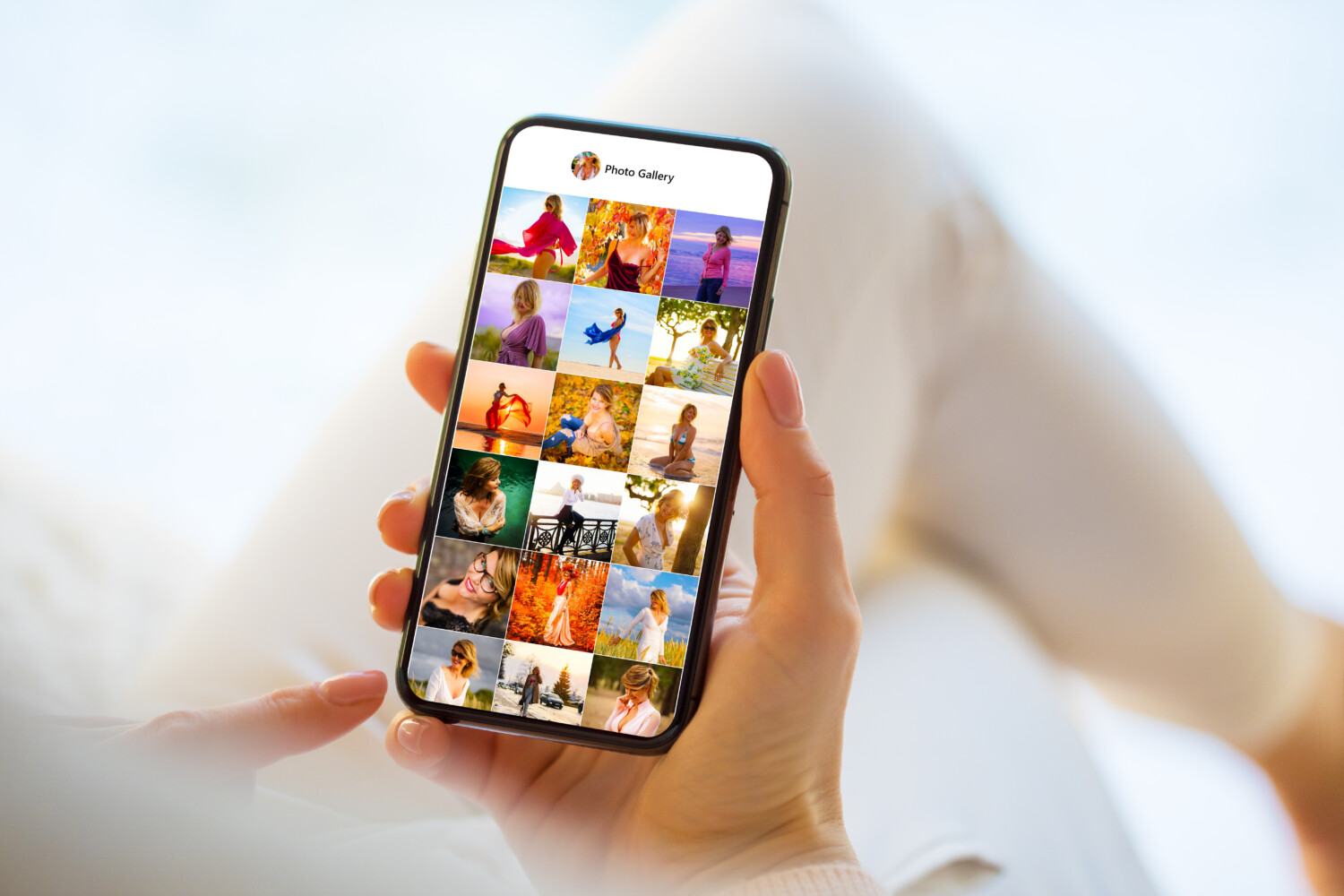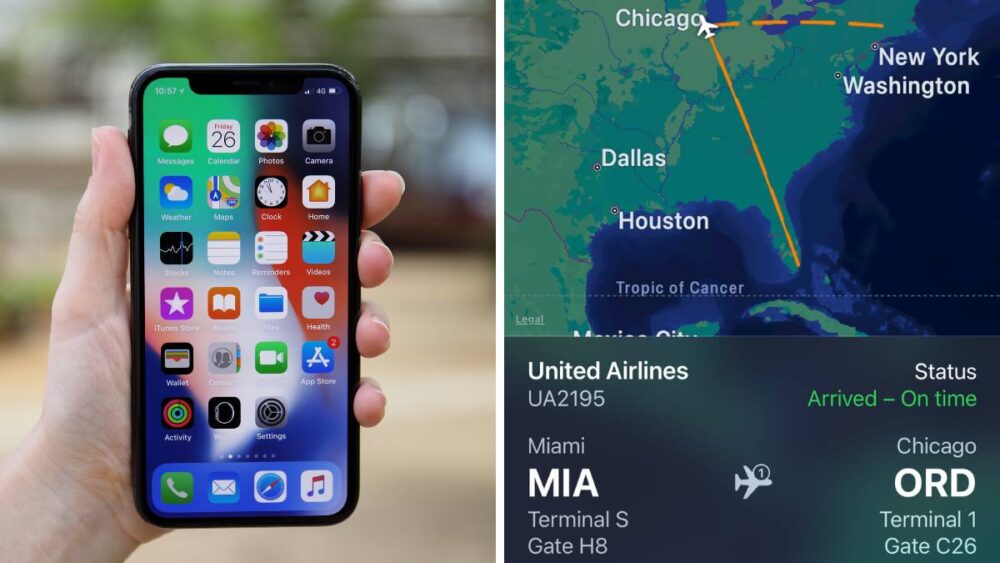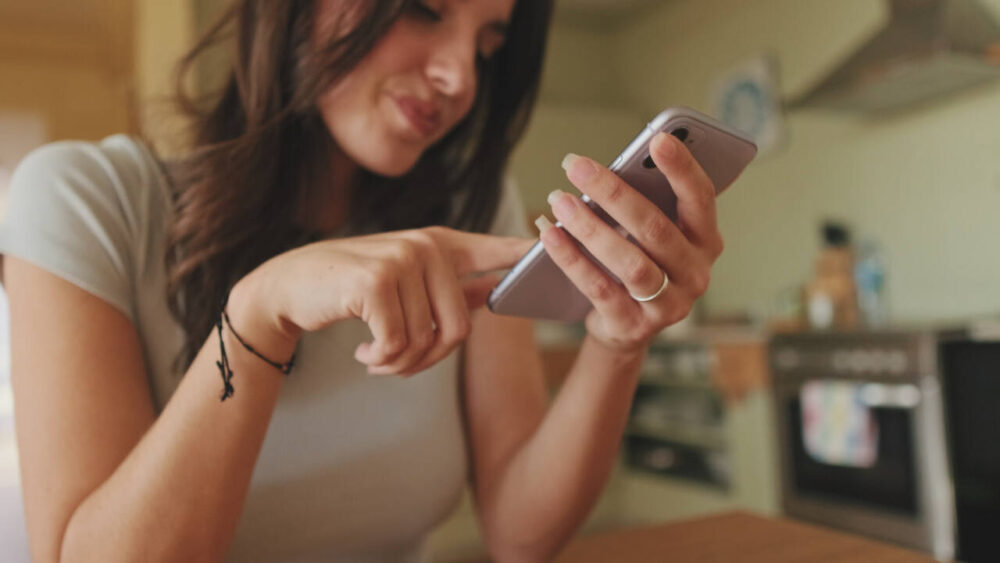How to keep your pictures after Apple closes My Photo Stream
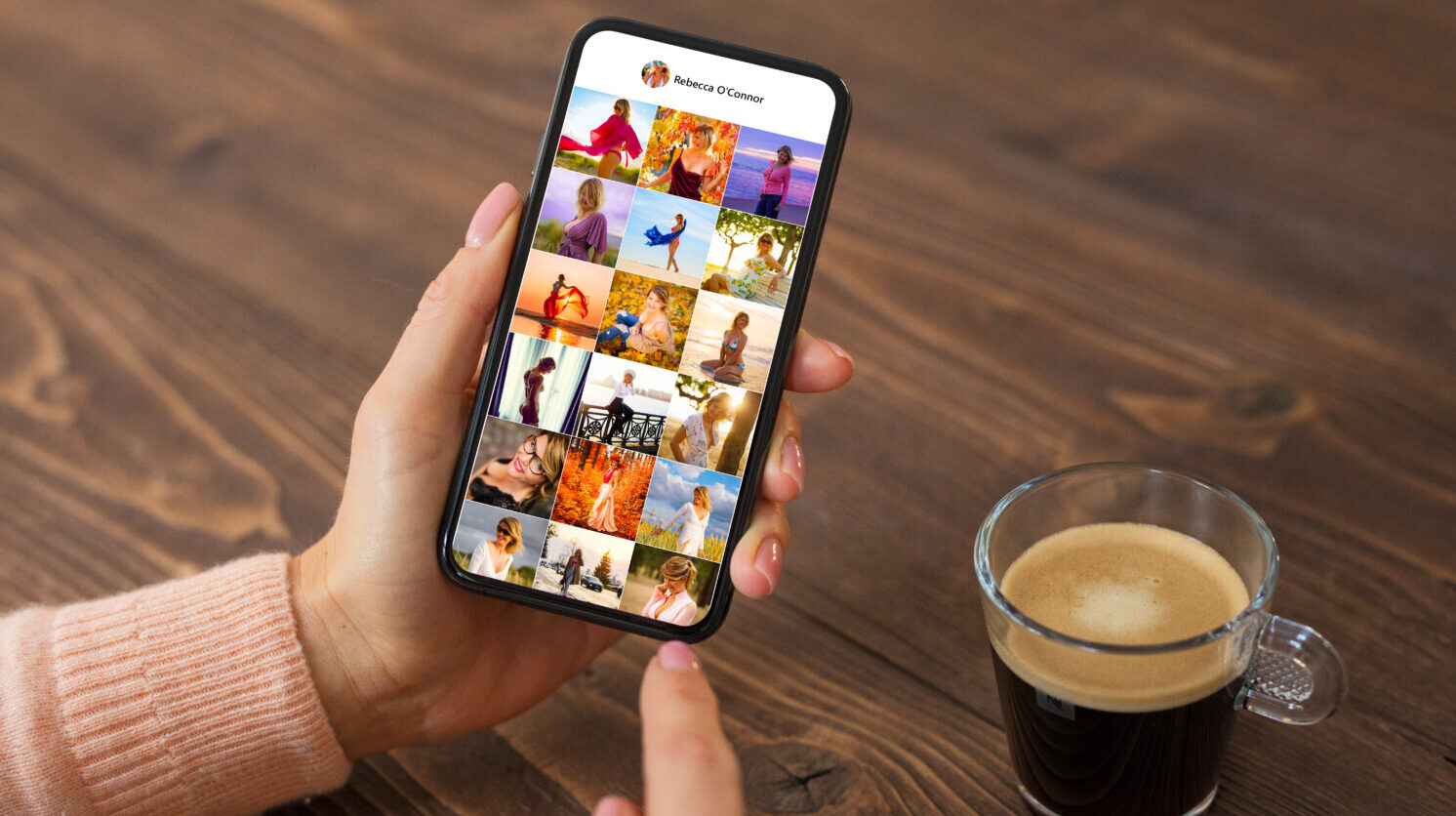
Taking photos on our smartphones has become the standard for capturing our memories. According to statistics from Photutorial, the average smartphone owner has around 2,100 photos on their device. That’s a lot of photos to carry around everywhere!
If your entire photo collection is on your iPhone and you’ve ever used My Photo Stream, you will need to make sure you have your images backed up soon. Otherwise, they may disappear forever on shared devices.
Apple recently announced it will shut down the My Photo Stream service on July 26, 2023. All customers will use the iCloud Photos service after July 26. Ultimately, this means any pictures you share between Apple devices with My Photo Stream can no longer be accessed as of that date.
MORE: How to take hands-free photos and other iPhone hacks you may not know
My Photo Stream debuted on iPhones in 2011 and allowed people’s pictures from the previous 30 days to automatically sync between all of their Apple products (Macs, iPhone and iPad). This free service also kept these photos off of a customer’s iCloud storage.
Now, though, with My Photo Stream shutting down, customers will need to make sure their streamed photos are locally saved either on iCloud or on each device.
In a support document created by Apple, the digital company outlines how to transition photos off of the expiring service and make sure customers can access them easily.
First, it’s important to know that any photo you have taken on your device (iPhone or iPad) will stay put. They are safe on your device’s memory.
The only photos you could lose are the ones that are streamed to your phone with My Photo Stream from another device. To keep those streamed photos, you will want to save them to that secondary device.
MORE: How often do you really need to restart your smartphone?
Here’s How To Save My Photo Stream Pictures to a Device
If you have photos streamed to an iPhone or iPad, you’ll want to follow these steps:
- Open the Photos app on your device
- Tap on Albums
- Find My Photo Stream and select it
- Select all of the photos in that album you want to keep and tap the Share button and then Save Image.
If you have a Mac computer, the process is almost the same. After you open the Photos app and select the My Photo Stream album, just choose the photos you want that aren’t already in your library. Then, drag them to your library. It’s that simple.
Once you have the My Photo Stream pictures saved to your devices, you’ll want to make sure you turn on iCloud Photos on each of them. This will allow you to view your photos from any device with automatic sync capability.